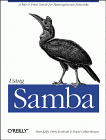
Using Samba
Robert Eckstein, David Collier-Brown, Peter Kelly1st Edition November 1999
1-56592-449-5, Order Number: 4495
416 pages, $34.95
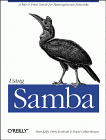
|
Using SambaRobert Eckstein, David Collier-Brown, Peter Kelly1st Edition November 1999 1-56592-449-5, Order Number: 4495 416 pages, $34.95 |
6. Users, Security, and Domains
Contents:
Users and Groups
Controlling Access to Shares
Authentication Security
Passwords
Windows Domains
Logon Scripts
This chapter discusses how to configure users with the Samba server. This topic may seem straightforward at first, but you'll soon discover that there are several ancillary problems that can crop up. One issue that Samba administrators have difficulty with is user authentication - password and security problems are by far the most common support questions on the Samba mailing lists. Learning why various authentication mechanisms work on certain architectures (and don't on others) can save you a tremendous amount of time testing and debugging Samba users in the future.
6.1 Users and Groups
Before we start, we need to warn you up front that if you are connecting to Samba with a Windows 98 or NT 4.0 Workstation SP3, you need to configure your server for encrypted passwords before you can make a connection; otherwise, the clients will refuse to connect to the Samba server. This is because each of those Windows clients sends encrypted passwords, and Samba needs to be configured to expect and decrypt them. We'll show you how to set up Samba for this task later in the chapter, assuming you haven't already tackled this problem in Chapter 2, Installing Samba on a Unix System.
Let's start with a single user. The easiest way to set up a client user is to create a Unix account (and home directory) for that individual on the server, and notify Samba of the user's existence. You can do the latter by creating a disk share that maps to the user's home directory in the Samba configuration file, and restricting access to that user with the
validusersoption. For example:[dave] path = /home/dave comment = Dave's home directory writeable = yes valid users = daveThe
validusersoption lists the users that will be allowed to access the share. In this case, only the userdaveis allowed to access the share. In the previous chapters, we specified that any user could access a disk share using theguestokparameter. Because we don't wish to allow guest access, that option is absent here. We could grant both authenticated users and guest users access to a specific share if we wanted to. The difference between the two typically involves access rights for each of the files.Remember that you can abbreviate the user's home directory by using the
%Hvariable. In addition, you can use the Unix username variable%uand/or the client username variable%Uin your options as well. For example:[dave] comment = %U home directory writeable = yes valid users = dave path = %HBoth of these examples work as long as the Unix user that Samba uses to represent the client has read/write access to the directory referenced by the
pathoption. In other words, a client must first pass Samba's security mechanisms (e.g., encrypted passwords, thevalid usersoption, etc.) as well as the normal Unix file and directory permissions of its Unix-side user before it can gain read/write access to a share.With a single user accessing a home directory, access permissions are taken care of when the operating system creates the user account. However, if you're creating a shared directory for group access, there are a few more steps you need to perform. Let's take a stab at a group share for the accounting department in the smb.conf file:
[accounting] comment = Accounting Department Directory writeable = yes valid users = @account path = /home/samba/accounting create mode = 0660 directory mode = 0770The first thing that you might notice we did differently is to specify
@accountas the valid user instead of one or more individual usernames. This is shorthand for saying that the valid users are represented by the Unix groupaccount. These users will need to be added to the group entryaccountin the system group file (/etc/group or equivalent) to be recognized as part of the group. Once they are, Samba will recognize those users as valid users for the share.In addition, you will need to create a shared directory that the members of the group can access, which is pointed to by the
pathconfiguration option. Here are the Unix commands that create the shared directory for the accounting department (assuming /home/samba already exists):
#mkdir /home/samba/accounting#chgrp account /home/samba/accounting#chmod 770 /home/samba/accountingThere are two other options in this smb.conf example, both of which we saw in the previous chapter. These options are
createmodeanddirectorymode. These options set the maximum file and directory permissions that a new file or directory can have. In this case, we have denied all world access to the contents of this share. (This is reinforced by the chmod command, shown earlier.)6.1.1 The [homes] Share
Let's return to user shares for a moment. If we have several users to set up home directory shares for, we probably want to use the special
[homes]share that we introduced in Chapter 5, Browsing and Advanced Disk Shares. With the[homes]share, all we need to say is:[homes]browsable = no writable = yesThe
[homes]share is a special section of the Samba configuration file. If a user attempts to connect to an ordinary share that doesn't appear in the smb.conf file (such as specifying it with a UNC in Windows Explorer), Samba will search for a[homes]share. If one exists, the incoming share name is assumed to be a username and is queried as such in the password database (/etc/passwd or equivalent) file of the Samba server. If it appears, Samba assumes the client is a Unix user trying to connect to his or her home directory.As an illustration, let's assume that
sofiais attempting to connect to a share called [sofia]on the Samba server. There is no share by that name in the configuration file, but a[homes]share exists and usersofiais present in the password database, so Samba takes the following steps:
Samba creates a new disk share called
[sofia]with thepathspecified in the[homes]section. If there is nopathoption specified in[homes], Samba initializes it to her home directory.Samba initializes the new share's options from the defaults in
[global], and any overriding options in[homes]with the exception ofbrowseable.The
[homes]share is a fast, painless way to create shares for your user community without having to duplicate the information from the password database file in the smb.conf file. It does have some peculiarities, however, that we need to point out:
The
[homes]section can represent any account on the machine, which isn't always desirable. For example, it can potentially create a share for root, bin, sys, uucp, and the like. (You can set a globalinvalidusersoption to protect against this.)The meaning of the
browseableconfiguration option is different from other shares; it indicates only that a[homes]section won't show up in the local browse list, not that the[alice]share won't. When the[alice]section is created (after the initial connection), it will use the browsable value from the[global]section for that share, not the value from[homes].As we mentioned, there is no need for a path statement in
[homes]if the users have Unix home directories in the server's /etc/passwd file. You should ensure that a valid home directory does exist, however, as Samba will not automatically create a home directory for a user, and will refuse a tree connect if the user's directory does not exist or is not accessible.
© 1999, O'Reilly & Associates, Inc.